Directories: statuses
To access the Statuses directory, open Sales -> Settings -> "References" block -> Statuses.
This reference is used for further work of the module, by default it contains several values.
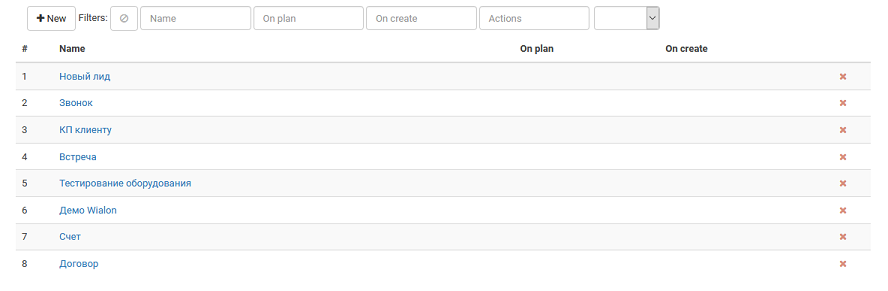
To create a new status, click New. To edit, just click on the name of the required status.
Nuances
The form for adding or editing a status looks like this:
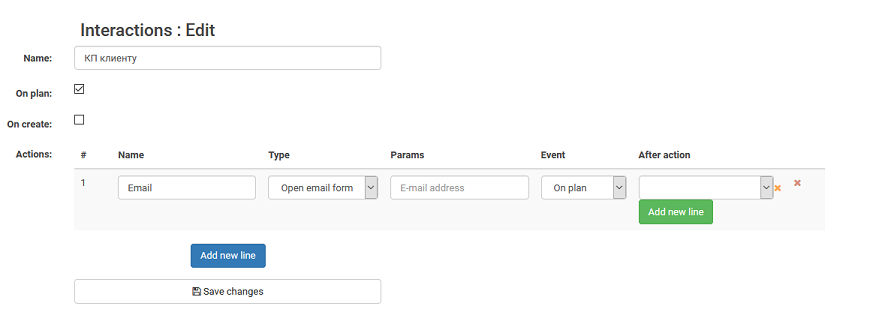
Selecting the On Plan checkbox indicates that this status is available in the scheduling panel.
Checking the On Create checkbox indicates that this status is assigned when the company is created.
In general, both checkboxes are not allowed.
Actions section. Here you can configure the behavior when this status occurs. To add a new action, click Add Line. The action can cause opening a form for sending a letter or opening an external URL, the Type column is responsible for this. In the Event column, you can specify when exactly this action will be performed. The column After action indicates what to do with scheduling after the action.
As an example, the screenshot shows the action of sending a message. When planning the action "Commercial Proposal", after specifying the necessary parameters, the panel for sending the letter immediately opens. After successfully sending the letter, the action is registered as completed.