History
Here you can view the history of interactions with the company, assign a new interaction, register an old one, send a letter, etc.
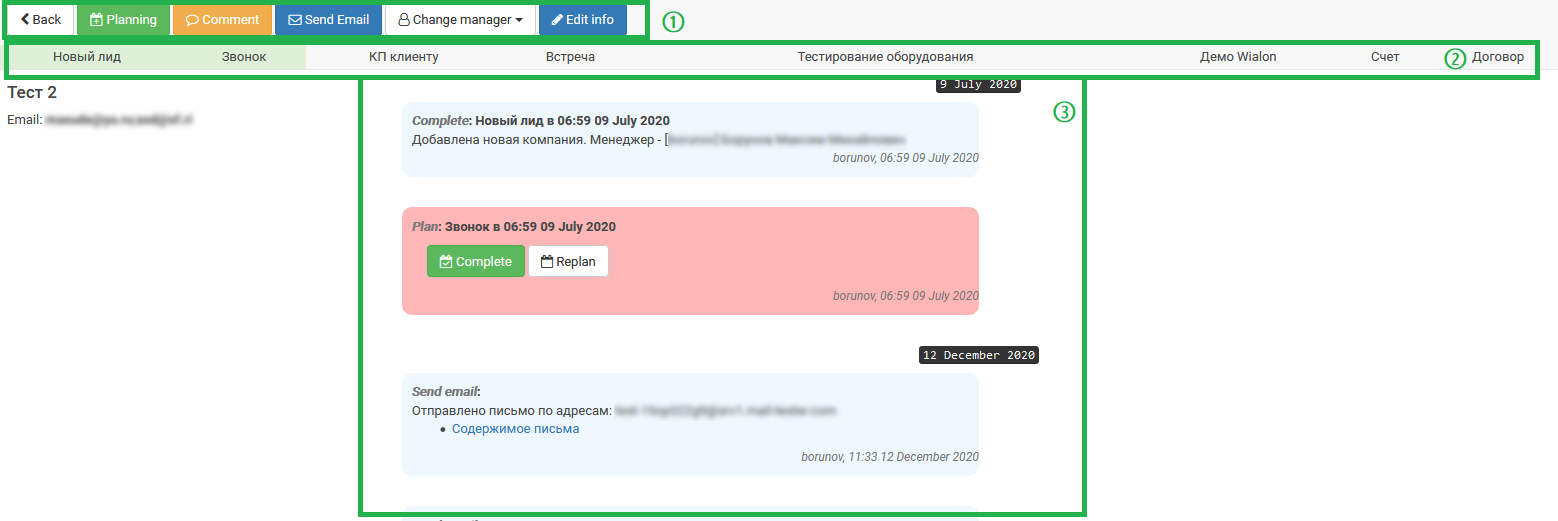
This section has three main blocks:
- Action buttons

- Back - return to the previous page;
- Plan - opens a panel with planning options;
- Comment - allows you to leave a comment about the company;
- Email - opens the panel for sending a simple email;
- Change manager - allows you to transfer the company to another manager or refuse it;
- Company edit - go to the company editing page.
- Status bar. Displays the current status of work with the company in the form of a scale. You can change the status by clicking on the corresponding name;
- History. The entire history of interactions is displayed here, divided into logical blocks.
Planning
To schedule a new interaction, click Plan. In the sidebar that opens, select the type of interaction, specify the date and comment. After clicking Save, the plan will go to history, where it can be closed.
Sending email
For simple sending email, use Email button.
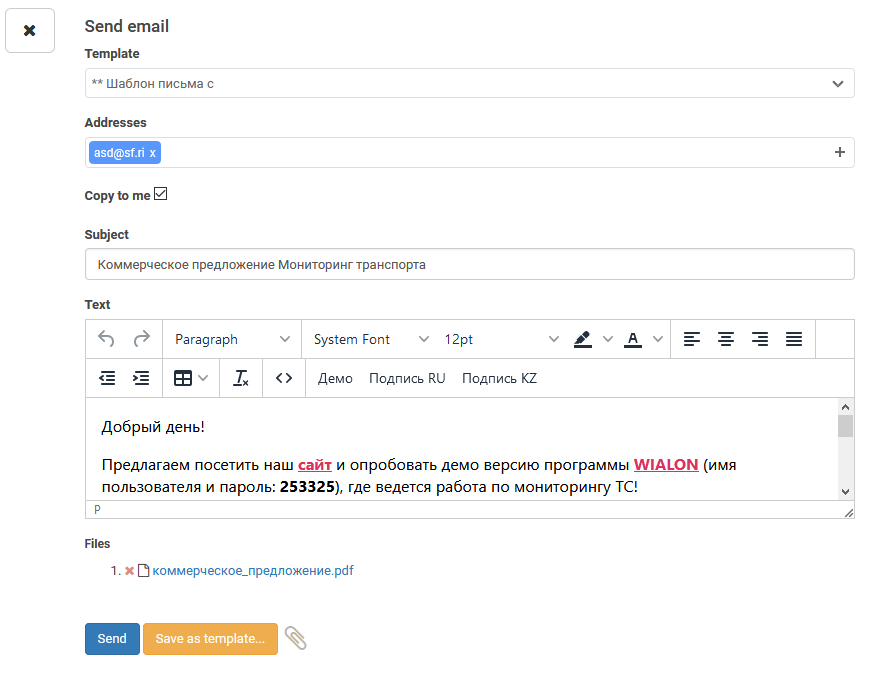
In the side panel that opens, you can select a pre-prepared letter template. In the field Addressees all email addresses that are indicated in the company card are pulled up, but you can delete them and add new ones. Copy to me is used to send a blind copy of the letter to your mailbox for control.
You can also attach additional files to the email by clicking 
Further, you can send the letter by clicking Send or save the letter as a template, for this use the Save as template button.
